Can't open .EXE files ( Unable to open .exe files ) in Windows 7
Many
times we face problems while opening .EXE files.
The EXE
file opens in Notepad or EXE file opens in some other installed programs.
Windows display
"Open With" dialog box to choose the program.
Windows
shows error message, "Windows cannot find .exe file. Make sure you typed
the name correctly".
It
happens when you accidentally change .Exe file type settings on Folder Options.
Sometimes it might happen due to virus.
Here is
a solution which will fix this problem.
1. Open
Command Prompt.
Typing "command" in search programs and file box.
2. Type
following command on Command Prompt.
cd\windows
3. Now
Type following command in Command Prompt to open Registry Editor
regedit
4. Now
go to following key
HKEY_CLASSES_ROOT\.exe
In this key right-side panel, change value
of Default key to
exefile
5. Next
go to
HKEY_CLASSES_ROOT\exefile\shell\open\command
In this key right-side pane, change value
of Default key to
"%1"
%*
6. Now
exit Registry Editor
7. Restart
your Computer.






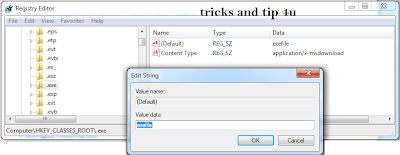

0 comments:
Post a Comment